Tips from our Microsoft Teams Training Experts
Summary: Top Microsoft Teams tips to improve productivity during this era of working remotely.

By Allison Dhuy, Vice President, Operations
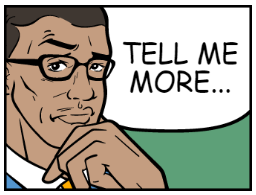
In this time of working remotely, many employees now find themselves depending on Microsoft Teams. Described by Microsoft as the ultimate messaging app for organizations, Teams creates a work space for real-time collaboration and communication, video conferencing meetings, file and app sharing, and, yes, even the occasional office-appropriate meme!
With so many features and functionalities, how can one possibly know what they don’t know? Well, we are here to help.
Springhouse instructors are not just book smart; they have real-world working knowledge across a wealth of productivity applications and technologies. Our training experts are training the experts.
- They actively use the apps they teach to as part of their day-to-day activities.
- They assist corporations with the effective company-wide adoption of these tools in consideration of the business needs.
- They bring their working knowledge to you, no matter if you are a beginner or advanced.
So, we extend to you these three Microsoft Teams tips courtesy of two Springhouse experts.
Tip 1: Microsoft Teams is Video Capable…Use it
This tip is from Mike Gauntlett, a Microsoft Certified Systems Engineer at Springhouse. He leads many of our Microsoft Technical Trainings and supports the integration and adoption of virtually all the Office 365 apps by businesses that partner with Springhouse on their technology initiatives. Plus, he teaches Microsoft Teams.
Gone are the days of a lengthy setup in advance of a video conference. With the click of a button you can begin a face-to-face discussion with one or more individuals, just like you would do in the office. The statements in support of video conferencing vary in value:
- Some people speak quicker than they type.
- Video conference elevates transparency and encourages collaboration; it increases interaction among employees that are dispersed.
- In addition, video can go beyond the speaker (e.g. screen sharing).
- Having participants turn on their video feed allows for better collaboration and helps the leader of the presentation know their message is being shared and received.
- As a side note, it is important to still maintain professional etiquette, so keep your background tidy and make sure you are dressed appropriately for the camera.
Tip 2: Use the “Meet Now with Teams” Feature
This tip is courtesy of Bob Sullivan, a certified Microsoft Office Specialist (MOS) Master who delivers Springhouse education and consulting services. He teaches our Microsoft Teams open-enrollment classes.
Many of you know that Microsoft Teams allows individuals to chat via instant messaging (real-time text transmission over the Internet). Sometimes, especially now, a face-to-face video chat works best (as Mike encourages above).

You can instantly turn a text-based chat conversation into a video conference by clicking on the “Video Call” icon in the upper right corner of the chat screen. Seeing someone talk allows you to pick up on important facial cues and nuances in their tone, which can often get lost or misinterpreted in email, chat or text.
Tip 3: Use a Tab to Pin Critical Documents
This tip is also courtesy of Mike Gauntlett.
Many organizations use Microsoft Teams in support of project-based efforts. As a result, projects often have a key document, a project charter, for example, that team members need to frequently reference. To eliminate having to navigate a full library of files every time the document is required, set it as a Teams tab for instant access.
Select the + icon at the top of the applicable Team Channel (defaults to “General”) and select the PDF tab or Word tab, as an example. Name your tab, select your document, and save.

There is more to learn with Springhouse
For additional tips and tricks or just the basics, enroll in Springhouse’s live online, instructor-led Microsoft Teams training.
- Springhouse has discounted its April and May Microsoft Teams sessions given the elevated need of many for Teams training. Just $99 per person (regularly $199).
- Springhouse can craft a private delivery for your group of remote workers. Talk to a Solutions Specialist at 610-321-3500 or info@springhouse.com to get started.
Springhouse is actively providing all of its education and consulting services live and online thanks to today’s remote technology and would be happy to support your organizations effective use of this value-add communications platform.