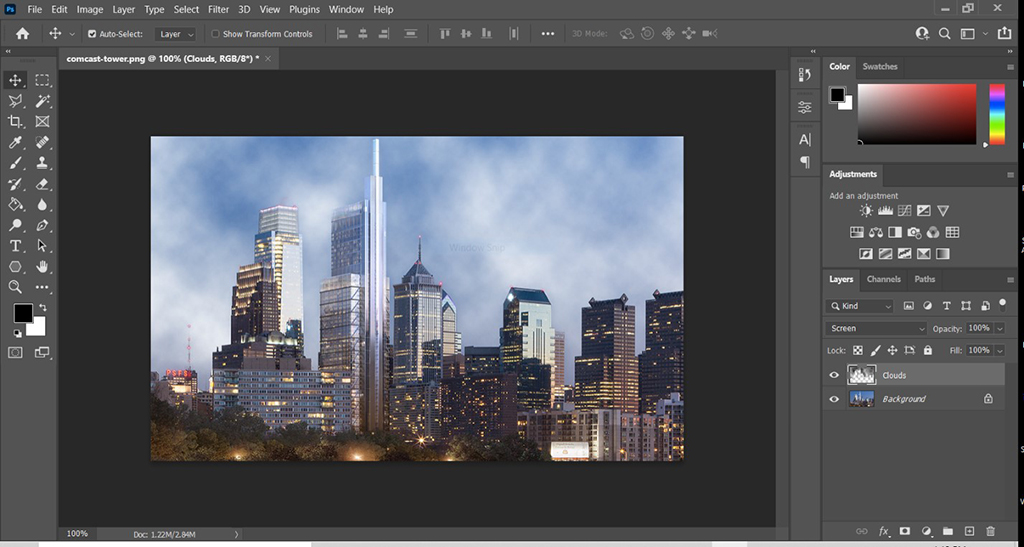Adobe Photoshop is the industry standard for photo touchups, manipulations, and compositions. But sometimes, simple tasks – like how to flip an image – can be confusing, at first, if you don’t know where to start.
In this post, we will demonstrate how to flip an image in Photoshop.
Open your image, and then select the Layers panel. Because Photoshop consists of layers, you can flip the entire canvas (all layers) or the currently selected layer.
Let’s do both.
How to flip all layers in Photoshop
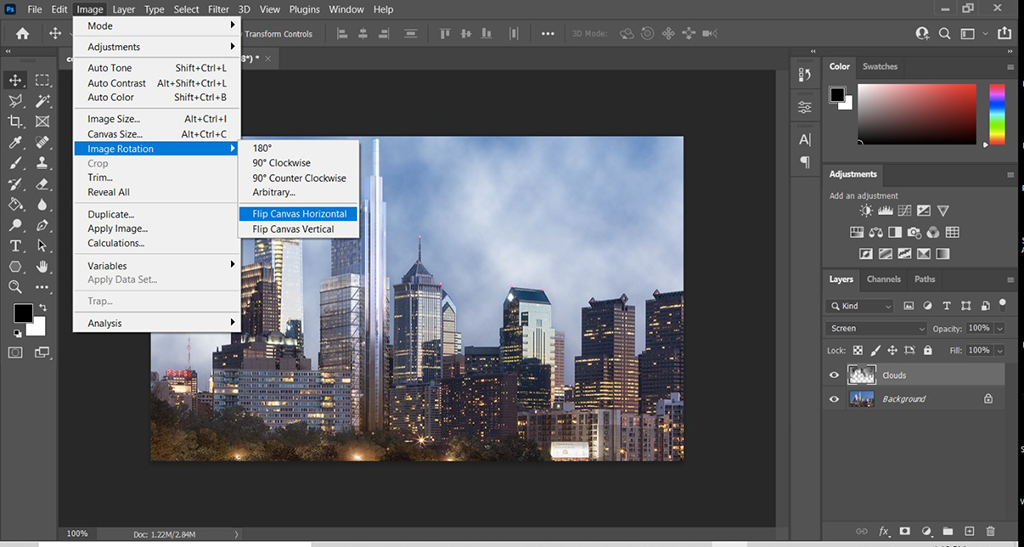
While the file is open, go to the menu bar and select…
Image > Image Rotation > Flip Canvas (Horizontal or Vertical).
The entire image and all of the layers will flip.
Horizontal will flip the image left-right. Vertical will flip the image top-bottom.
How to flip a single layer in Photoshop
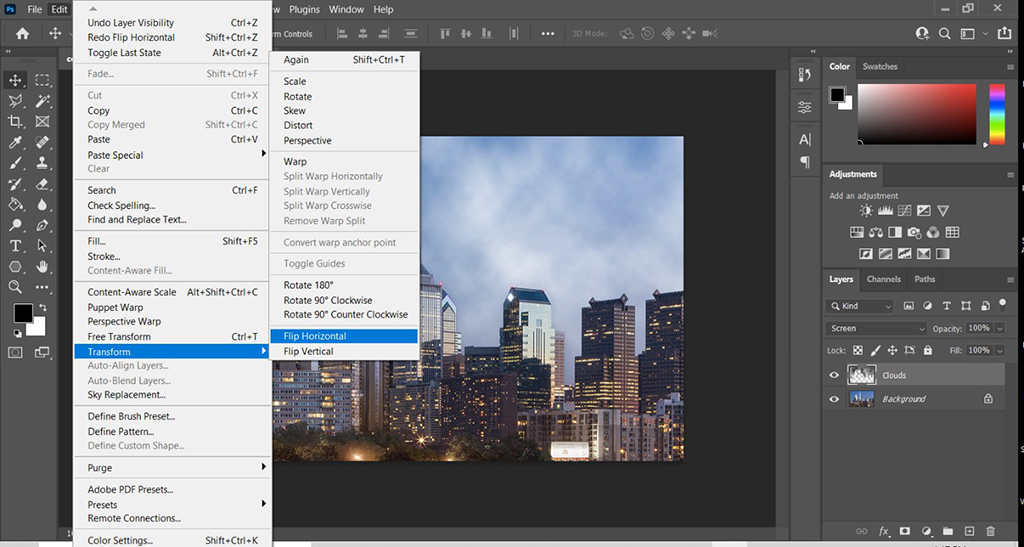
If you only want to flip one layer, you would first select the layer in the Layers panel, then go to the menu bar, and select…
Edit > Transform > Flip (Horizontal or Vertical).
Horizontal will flip the image left-right. Vertical will flip the image top-bottom.
Learn Adobe Photoshop at Springhouse
Springhouse delivers Adobe Photoshop classes for Level 1 and Level 2 students. Learn the basics or take your photo editing skills to the next level. Learn how to flip an image in Photoshop and more by browsing our complete Adobe and Photoshop course catalog or contact us for detailed information.