Planning Information
The duration of this course is 3 days.
Classes are priced from $1,797.00. See individual sessions for details.
Description
This course covers the various methods and best practices that are in line with business and technical requirements for modeling, visualizing, and analyzing data with Power BI. The course will show how to access and process data from a range of data sources including both relational and non-relational sources. Finally, this course will also discuss how to manage and deploy reports and dashboards for sharing and content distribution.
Intended Audience
The audience for this course are data professionals and business intelligence professionals who want to learn how to accurately perform data analysis using Power BI. This course is also targeted toward those individuals who develop reports that visualize data from the data platform technologies that exist on both in the cloud and on-premises.
Prerequisites
- Understanding core data concepts.
- Knowledge of working with relational data in the cloud.
- Knowledge of working with non-relational data in the cloud.
- Knowledge of data analysis and visualization concepts.
- DP-900T00 Microsoft Azure Data Fundamentals is recommended
Course Outline
1 - Discover data analysis
- Overview of data analysis
- Roles in data
- Tasks of a data analyst
2 - Get started building with Power BI
- Use Power BI
- Building blocks of Power BI
- Tour and use the Power BI service
3 - Get data in Power BI
- Get data from files
- Get data from relational data sources
- Create dynamic reports with parameters
- Get data from a NoSQL database
- Get data from online services
- Select a storage mode
- Get data from Azure Analysis Services
- Fix performance issues
- Resolve data import errors
4 - Clean, transform, and load data in Power BI
- Shape the initial data
- Simplify the data structure
- Evaluate and change column data types
- Combine multiple tables into a single table
- Profile data in Power BI
- Use Advanced Editor to modify M code
5 - Describe Power BI Desktop models
- Star schema design
- Analytic queries
- Configure report visuals
6 - Choose a Power BI model framework
- Describe Power BI model fundamentals
- Determine when to develop an import model
- Determine when to develop a DirectQuery model
- Determine when to develop a composite model
- Choose a model framework
7 - Design a semantic model in Power BI
- Work with tables
- Create a date table
- Work with dimensions
- Define data granularity
- Work with relationships and cardinality
- Resolve modeling challenges
8 - Write DAX formulas for Power BI Desktop models
- Write DAX formulas
- DAX data types
- Work with DAX functions
- Use DAX operators
- Use DAX variables
9 - Add measures to Power BI Desktop models
- Create simple measures
- Create compound measures
- Create quick measures
- Compare calculated columns with measures
10 - Add calculated tables and columns to Power BI Desktop models
- Create calculated columns
- Learn about row context
- Choose a technique to add a column
11 - Use DAX time intelligence functions in Power BI Desktop models
- Use DAX time intelligence functions
- Additional time intelligence calculations
12 - Optimize a model for performance in Power BI
- Review performance of measures, relationships, and visuals
- Use variables to improve performance and troubleshooting
- Reduce cardinality
- Optimize DirectQuery models with table level storage
- Create and manage aggregations
13 - Enforce Power BI model security
- Restrict access to Power BI model data
- Restrict access to Power BI model objects
- Apply good modeling practices
14 - Scope report design requirements
- Identify the audience
- Determine report types
- Define user interface requirements
- Define user experience requirements
- Explore report designs
15 - Design Power BI reports
- Design the analytical report layout
- Design visually appealing reports
- Report objects
- Select report visuals
- Select report visuals to suit the report layout
- Format and configure visualizations
- Work with key performance indicators
16 - Configure Power BI report filters
- Apply filters to the report structure
- Apply filters with slicers
- Design reports with advanced filtering techniques
- Consumption-time filtering
- Select report filter techniques
- Case study - Configure report filters based on feedback
17 - Enhance Power BI report designs for the user experience
- Design reports to show details
- Design reports to highlight values
- Design reports that behave like apps
- Work with bookmarks
- Design reports for navigation
- Work with visual headers
- Design reports with built-in assistance
- Tune report performance
- Optimize reports for mobile use
18 - Perform analytics in Power BI
- Explore statistical summary
- Identify outliers with Power BI visuals
- Group and bin data for analysis
- Apply clustering techniques
- Conduct time series analysis
- Use the Analyze feature
- Create what-if parameters
- Use specialized visuals
19 - Create paginated reports
- Get data
- Create a paginated report
- Work with charts on the report
- Publish the report
20 - Create and manage workspaces in Power BI
- Distribute a report or dashboard
- Monitor usage and performance
- Recommend a development life cycle strategy
- Troubleshoot data by viewing its lineage
- Configure data protection
21 - Manage semantic models in Power BI
- Use a Power BI gateway to connect to on-premises data sources
- Configure a semantic model scheduled refresh
- Configure incremental refresh settings
- Manage and promote semantic models
- Troubleshoot service connectivity
- Boost performance with query caching (Premium)
22 - Create dashboards in Power BI
- Configure data alerts
- Explore data by asking questions
- Review Quick insights
- Add a dashboard theme
- Pin a live report page to a dashboard
- Configure a real-time dashboard
- Set mobile view
23 - Implement row-level security
- Configure row-level security with the static method
- Configure row-level security with the dynamic method
To request private training or future dates, call 610-321-3500 or
Register your interest now