Planning Information
The duration of this course is 1 day.
Classes are priced from $295.00. See individual sessions for details.
Description
Creating professional-looking documents can help you give your organization a competitive edge. Implementing time-saving features such as document templates and automated mailings helps your organization reduce expenses. Mastering these techniques will make you a valued employee in your organization.
At Completion
In this course, you will learn fundamental Word skills. You will:
- Organize content using tables and charts.
- Customize formats using styles and themes.
- Insert content using Quick Parts.
- Use templates to automate document formatting.
- Control the flow of a document.
- Simplify and manage long documents.
- Use mail merge to create letters, envelopes, and labels.
Exams & Certifications
This course covers Microsoft Office Specialist Program exam objectives to help you prepare for the Word Associate (Office 365 and Office 2019): Exam MO-100 and Word Expert (Office 365 and Office 2019): Exam MO-101 certification exams.
Course Outline
1 - ORGANIZING CONTENT USING TABLES AND CHARTS
- Sort Table Data
- Control Cell Layout
- Perform Calculations in a Table
- Create a Chart
- Add an Excel Table to a Word Document
2 - CUSTOMIZING FORMATS USING STYLES AND THEMES
- Create and Modify Text Styles
- Create Custom List or Table Styles
- Apply Document Themes
3 - INSERTING CONTENT USING QUICK PARTS
- Insert Building Blocks
- Create and Modify Building Blocks
- Insert Fields Using Quick Parts
4 - USING TEMPLATES TO AUTOMATE DOCUMENT FORMATTING
- Create a Document Using a Template
- Create and Modify a Template
- Manage Templates with the Template Organizer
5 - CONTROLLING THE FLOW OF A DOCUMENT
- Control Paragraph Flow
- Insert Section Breaks
- Insert Columns
- Link Text Boxes to Control Text Flow
6 - MANAGING LONG DOCUMENTS
- Insert Blank and Cover Pages
- Insert an Index
- Insert a Table of Contents
- Insert an Ancillary Table
- Manage Outlines
- Create a Master Document
7 - USING MAIL MERGE TO CREATE LETTERS, ENVELOPES, AND LABELS
- Use Mail Merge
- Merge Data for Envelopes and Labels
To request private training or future dates, call 610-321-3500 or
Register your interest now
Related Courses
| Advanced Technical Formatting for Professional Documents | |
| Microsoft Word - Part 3 | |
| Microsoft Word - Part 1 |